There are always questions popping up when trying to run software on lots of different system configurations. We’ll try and gather the most common ones here and keep it up to date with new ones when we see the need for it.
Is Nuke Indie supported?
Yes, Nuke Indie is supported from NNSuperResolution v.2.5.0. To have the plugin working in Nuke Indie you have to use the latest version available from Foundry of Nuke 12.2 or Nuke 13.x.
How are licenses consumed?
All of Pixelmania’s licenses are per host, i.e. you can have multiple jobs using NNSuperResolution on the same host and only use a single license. If you query the license server it may report multiple handles for those jobs, but it’s still only using a single license token.
As of NNSuperResolution v3.3.0 we do support dedicated render licenses as well. The default behaviour when rendering using Nuke’s batch mode (i.e. command line rendering), is to check out render licenses. If it can’t find a render license, it will instead try and check out a GUI license. This behaviour is preferred if you got a node locked license, or if you got a site license. It is not preferred if you have only a few GUI licenses and then a bunch of render licenses. To stop the node from using GUI licenses when rendering, you can set the environment variable PIXELMANIA_NNSUPERRESOLUTION_DONT_RENDER_USING_GUI_LICENSES to the value of “1” (please see more about this in the section “2.3 Environment Variables” in the Documentation PDF that comes with the download).
Are the licenses permanent or do they expire?
All Pixelmania’s licenses are sold on an annual subscription basis and include one year of usage and updates from the date of purchase. After a year, when your annual license is about to expire, please manually order a new license using this shop to be able to continue to use the plugin.
Do you offer educational discount?
As of now, we are not offering any default educational discount. We’ve chosen to sell our licenses for a low price instead to accommodate most people and companies to afford a license anyway. But you are of course always welcome to contact us directly and state your case.
I’m getting “malloc crashes” using NNSuperResolution
We have noticed, and also received reports about, NNSuperResolution crashing in certain situations in Nuke13.2v2 or later. After thorough investigation, and also discussions with Foundry, we’ve found that it is related to the internal memory system used in Nuke. Foundry changed that from “Threading Building Blocks” (TBB) back to the default system way in Nuke13.2v2.
There is a workaround available, and that is to set an environment variable that forces Nuke to still use the TBB memory handler:
NUKE_ALLOCATOR=TBB
With this environment variable set, everything is working as expected and stable.
Am I able to transfer my NNSuperResolution license to another machine?
Yes, please fill out the License Transfer Form.
The form should be filled in, signed, scanned and emailed to [email protected], and we will send you a new license file as soon as we can.
I’m getting an error when trying to run NNSuperResolution in Nuke on Windows
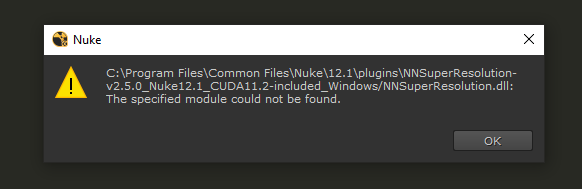
To install NNSuperResolution properly on Windows, you first have to add the installation folder to your NUKE_PATH. Alternatively you can do it using the python command nuke.pluginAddPath(“/full/path/to/plugin/install/folder”) in your init.py file. You do however, additionally, need to add the same installation folder path to your system’s PATH environment variable. This is needed because of Windows’ way of finding library dependencies. Please reference the “Plugin Installation” section in the “Documentation.pdf” document you got bundled when you downloaded the plugin. If you fail to do this step, you will get an error similar to the one in the screenshot above.
Terminal warning about named tensors
If you are seeing this warning printed in the terminal when using NNSuperResolution: “[W TensorImpl.h:982] Warning: Named tensors and all their associated APIs are an experimental feature and subject to change. Please do not use them for anything important until they are released as stable. (function operator ())” you can safely ignore it. It will not affect the rendered output from the plugin. As of v3.2.0 of NNSuperResolution, you should not get this warning anymore.
Do you really need CUDA installed to be able to use the GPU?
We understand that there are situations where you might not be able to install CUDA on the workstation you want to run NNSuperResolution on, not having administrative permissions could be one such reason. There are ways around this since what the plugin is actually needing are a bunch of dynamic libraries from the NVIDIA CUDA toolkit and the NVIDIA cuDNN toolkit. You can download these toolkits from NVIDIA and simply copy these library files to the same directory as the installed plugin, and it will find them when needed. To make this easier for you we also provide downloads of NNSuperResolution with these needed NVIDIA libraries bundled into the same zip archive. You can then directly install the whole content of the zip into a NUKE_PATH of your choice and things will just work.
For reference, this is a list of the library files that you need for running the CUDA10.1 compatible version of NNSuperResolution:
- libcublasLt.so.10
- libcublas.so.10
- libcudart.so.10.1
- libcufft.so.10
- libcurand.so.10
- libcusolver.so.10
- libcusparse.so.10
- libnvrtc-builtins.so
- libnvrtc.so.10.1
- libnvToolsExt.so.1
There might be other versions of the files above for other CUDA toolkit versions, but the base names should be the same.
You can download the CUDA toolkit from NVIDIA’s website here:
https://developer.nvidia.com/cuda-downloads
You also need these files from the NVIDIA cuDNN package:
- libcudnn_cnn_infer.so.8
- libcudnn_ops_infer.so.8
- libcudnn.so.8
You can download the cuDNN package from NVIDIA’s website here:
https://developer.nvidia.com/cudnn
You do, always, need a good and modern version of the NVIDIA graphics driver installed and working to be able to use your NVIDIA GPU.
You can download the latest graphics drivers from NVIDIA’s website here:
https://www.nvidia.com/Download/index.aspx
What NVIDIA graphic cards/architectures are supported?
The currently supported CUDA architectures are the following compute capabilities (see https://en.wikipedia.org/wiki/CUDA):
- 3.5 (Kepler)
- 5.0 (Maxwell)
- 5.2 (Maxwell)
- 6.0 (Pascal)
- 6.1 (Pascal)
- 7.0 (Volta)
- 7.5 (Turing)
- 8.0 (Ampere)*
- 8.6 (Ampere)*
* The 8.0/8.6 compute capability, i.e. support for the most recent NVIDIA graphics cards (RTX30xx GPUs like RTX3070, RTX3080 and RTX3090), is supported by NNSuperResolution compiled against either CUDA10.1 or CUDA11.2. The CUDA11.2 versions got native support and will work directly. The CUDA10.1 versions will need to compile the CUDA kernels from the PTX code. Please see more info in the section below.
How should I set the environment variable CUDA_CACHE_MAXSIZE if I need to run the CUDA10.1 version with a modern GPU?
If you are using one of the CUDA10.1 versions of the NNSuperResolution plugin, and you are having a modern compute capability 8.0 or 8.6 GPU, i.e. the Ampere generation of cards (for example RTX3080Ti), you need to set the CUDA CACHE for JIT compiled kernels to a high value using the CUDA_CACHE_MAXSIZE environment variable. We recommend setting it to 4000000000 because that is close to the maximum limit of the setting (4Gb).
You need to do this because you are using an older version of CUDA that was released before the 8.0/8.6 cards were released. You will then rely on JIT compiling the internal PTX code instead of using the natively compiled kernels for your GPU architecture. These kernels will only need to be compiled once, and will be saved to the CUDA CACHE in your user’s home directory. But for this operation to succeed the cache size needs to be set higher than the default value.
The kernel compilation usually takes around 20-30 minutes or so, and then you are set to use the plugin without needing to do this again. Be aware of this need though, since the process is silent and might be experienced as a strange hanging without any progress bars and such.
If you don’t want to do all this, you should download and use one of the CUDA11.2 compiled versions of NNSuperResolution instead. These will run directly and potentially even faster on your modern GPU.
The only downside then is if you are using Nuke13.x and Foundry’s own machine learning toolset like the CopyCat node. Nuke 13.x is only shipped with support for CUDA10.1/ cuDNN8.0.5 and if you are using NNSuperResolution with another version of CUDA/ cuDNN you can not run them in the same script without problems/crashing.
How do I find my machine’s HostID?
If you need information of how to retrieve your Host ID, for either buying licenses or request free trial licenses, please visit the License Documentation page.
Why is the plugin crashing directly at creation time using my rather old computer?
Our plugins are using machine learning libraries that are compiled with AVX and AVX2 instructions for performance reasons. You can read more about AVX/AVX2 on the Wikipedia page: https://en.wikipedia.org/wiki/Advanced_Vector_Extensions
There you can also get a list of what CPUs that do support it. In broad strokes CPUs from 2013 and later should support these instruction sets. Please note that we are not using AVX512 instructions.
Why is the plugin so large?
This is a result of including a lot of needed static libraries for neural network processing, and also for supporting lots of different graphic cards for acceleration. The plugin could have been much smaller if all these pieces of software used were required to be installed as dependencies on the system instead. That would kind of defeat the nice ecosystem of having self contained plugins that work simply by themselves, hence the plugin need to be a rather large file.
I’m having problems running NNSuperResolution in the same Nuke environment as KeenTools FaceTracker/FaceBuilder
We have noticed that trying to load both NNSuperResolution and FaceTracker in the same Nuke environment makes the plugins clash with each other. The error you get is that NNSuperResolution is not finding the GOMP_4.0 symbols in the libgomp.so shared library that is loaded. This is because both NNSuperResolution and FaceTracker are using the libgomp.so shared library, but KeenTools have decided to ship their plugin with a version of this library. This specific library version they are shipping is a rather old version of the library. So what happens is that NNSuperResolution is trying to use the version from FaceTracker but it’s expecting a newer version, and it’s then failing. The fix we have found working well is simply to delete the libgomp.so file that is shipped with KeenTools. You probably already got a newer libgomp.so file installed on your system. If that is the case both NNSuperResolution and FaceTracker will pick up the newer libgomp.so shared library from the system, and since this library is backwards compatible everything will just work nicely. If you haven’t got libgomp.so installed on your system, you need to install it to run the plugins. How that is done is of course dependent on your operating system and such. On CentOS you can install it by simply running the command “yum install libgomp“.
I’m having problems running NNSuperResolution in the same Nuke environment as Kognat’s Rotobot
Please make sure to match versions of both NNSuperResolution and Rotobot to what exact CUDA version they have been built against. We have synced our efforts together with Kognat, and made sure that we both got compatible releases with each other, built against either CUDA10.1/cuDNN8.0.5 or CUDA11.2/cuDNN8.1.0.
I’m having problems/crashing when using NNSuperResolution together with Foundry’s AIR nodes in Nuke13.x
You are highly likely using the CUDA11.2/cuDNN8.1.0 build if this is happening. This build of NNSuperResolution is for modern GPUs like the RTX3080 cards, and will work fast and nice except for when you need to process NNSR upscaling together with for example CopyCat nodes. If you need to support this, you have to use the CUDA10.1/cuDN8.0.5 build instead. Please see more info about this in the environment variables section above.